The CIM community is like an amazing source of information with experts across a diverse range of topics joining us at our events across the country. This year, we’re working to distill many of the tips and things we’ve learned into digestible chunks. Throughout the year, expect to see recaps from some of our favourite Slipstream sessions, how-to guides based on things we’ve learned during Hot Topics sessions, and information we just couldn’t keep to ourselves.
If you have questions or something you’d like crowd-sourced and answered, share your question with us by sending us an email at: info@connectedinmotion.ca
Disclaimer: Please check out CIM’s Partners Page to learn more about the companies we work with. This post was not paid for and does not represent sponsored content, but it’s important to recognize that we may be biased based on the fact that some companies highlighted below support CIM in different ways. We still thought this info was important for you to know about.
SETTING UP AND CHANGING YOUR ALARMS AND ALERTS
Do you use Dexcom G5? Do you use your phone as a receiver? Make sure you adjust the alerts so they work for you and so that you don’t set yourself up for alarm fatigue. Let us help you out.
Read on to learn more about:
- How to access your alert menu
- The difference between the various alerts
- How to change the settings on your alerts
- How to snooze an alert
These include:
HOW TO ACCESS YOUR ALERT SETTINGS
Now, how do you actually access these menus? Check it out.
URGENT LOW
This setting is hard-set at 3.1mmol/L with a 30 minute repeat. This is the one and only alarm you cannot change. If your BGs hit 3.1 or below, you can expect to get this alarm. This alarm will sound even if your phone is on Do Not Disturb or Silent. The one thing you can change, is the sound. Make sure you pick something that you’re not going to confuse for a text or social media notifications. This is an important one!
LOW
Here, you can choose at what point you’d like your Dexcom to notify you of a low BG. Remember, with a G5 stand alone, you aren’t getting predictive alerts – The software does not integrate any data relating to your insulin on board (IOB) or your carb intake as an integrated system (like the Medtronic-Enlite system) might. Most people choose to set this alert at the number at which they would like to treat or make an adjustment BEFORE going low. We polled the CIM community and found the following:
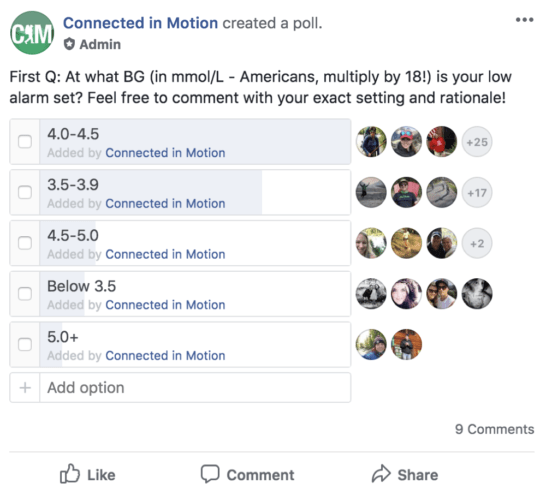
(**This poll was posted in the Connected in Motion – Ontario FB Group.)
You can also adjust your Repeat setting. This is how often you’d like to be reminded if you continue to stay low. When changing this setting, consider how long it takes for you to treat a low. You may not want to set it so restrictively that you’re getting repeated alarms before your carbs would have a chance to kick in. You also don’t want to set your repeat for so long that you could miss re-treating if you’re having a particularly stubborn low. Again, we polled the CIM community and found:
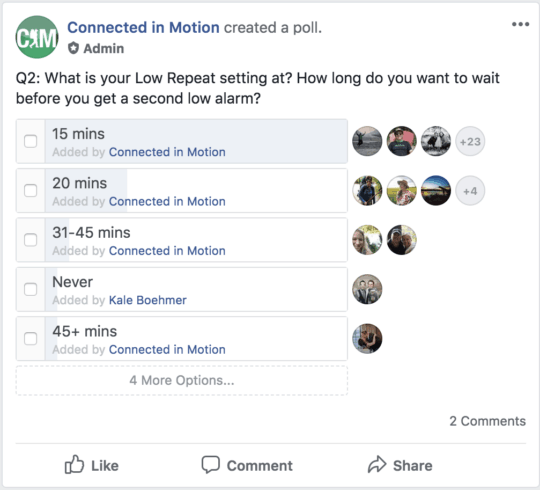
(**This poll was posted in the Connected in Motion – Ontario FB Group.)
HIGH
Similar to with the Low alert, you can choose at what point you’d like your Dexcom to notify you of a high BG. Again, there are no predictive alerts, so be sure to choose a BG at which you’d like to be alerted so you can take your first step in curbing a high. Often, people will choose a number that is lower than what they would consider ‘high’ with a long repeat. That way you can do something about a creeping BG before it gets to a reading that makes you feel… yuck. This is totally a personal choice. For some people, the negative feelings of being ‘outside of the lines’ may outweigh the benefits of treating a higher BG early. You do you.
Also, don’t forget that you can adjust your Repeat setting. Sometimes high BGs can be stubborn. If you’re prone to alarm fatigue (read: the feeling of wanting to throw a device out the window or the tendency to totally ignore anything beeping and buzzing for a matter of time) you may want to make this repeat long enough to let your insulin get to work. Here’s where the CIM set their high repeat alerts:
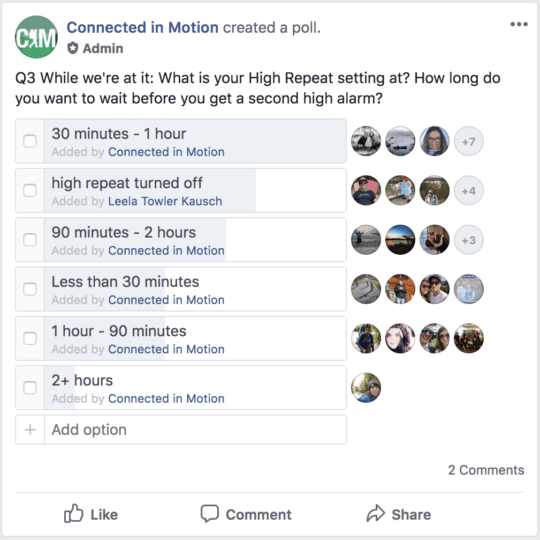
RISE & FALL RATES
These settings let you know when you’re rising quickly or falling quickly. These are especially helpful if you are sitting with your BGs between the lines and moving quickly in one direction or another. If not enabled, you won’t know you’re on the rise until you reach your high or low limit.
Other than choosing your alert sound, you can also choose how quickly you need to be rising or falling before being alarmed – either 0.1 or 0.2 mmol/L/min. Remember – 0.2 is more sensitive (you’ll be alerted only when changing very quickly) while 0.1 is less sensitive.
SIGNAL LOSS
This setting lets you know when your CGM has lost signal – Maybe you’re sleeping on it, maybe you’ve wandered too far away from your receiver, maybe you’re wearing WAYYYY too many layers (kidding – We’re not actually sure what the layer threshold is…) Either way, you can turn this on to send you an alert if your receiver is no longer reading your Dexcom.
Your choices for customizing this alert include allowing it to let you know when you’re missing signal for more than x amount of time. Remember, the G5 will be able to back-fill data, so you’re not actually missing that data, but you are missing any alerts that might come along with it. You can also choose your alert type. Keep it simple with the Signal Loss Alert or maybe get crazy with the 5-0 siren (or… maybe not.)
Do you have an idea for our Lessons Learned blog? Something you have always been wondering, or something you’ve learned that was a real ‘AHA’ moment for you? Get in touch. Send your ideas to info@connectedinmotion.ca




